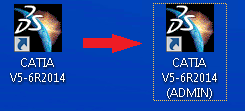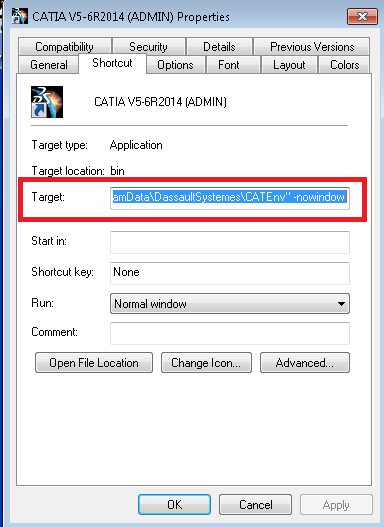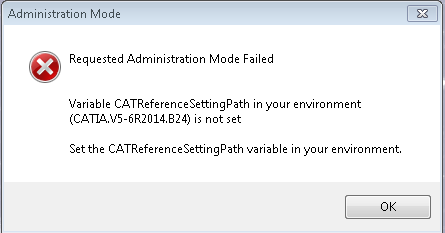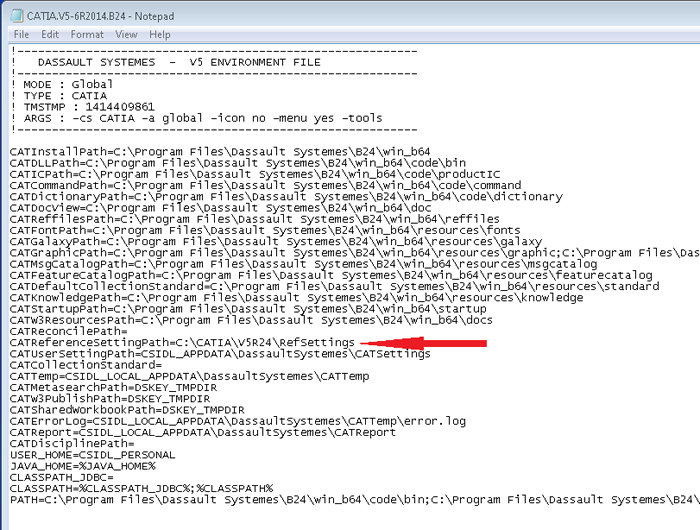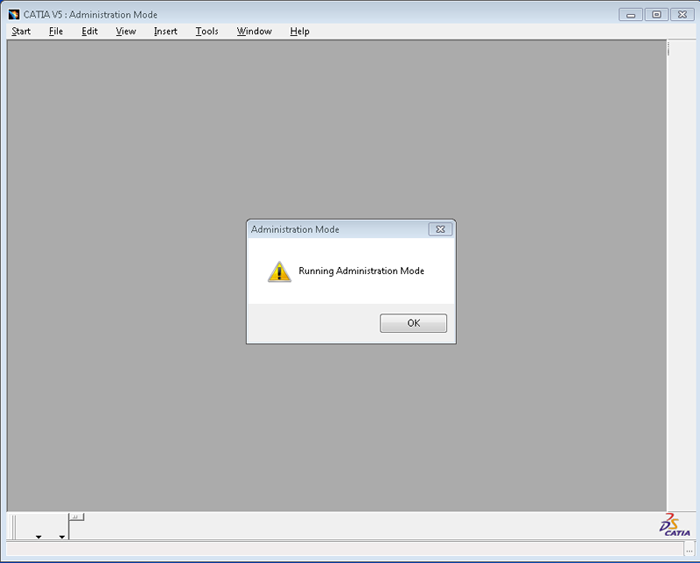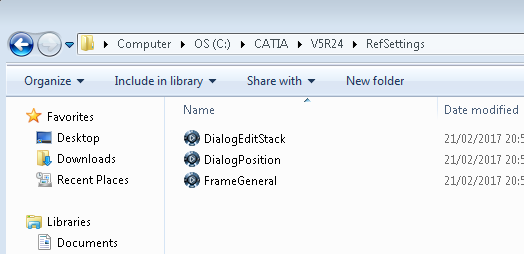How to Run CATIA V5 in Admin Mode
How you run CATIA V5 in admin mode
1. Locate your original CATIA V5 shortcut, create a copy and rename it with “Admin” so that it can be easily distinguished.
2. Modify the target of the new shortcut by right clicking on the shortcut and selecting properties.
3. Copy and paste the target into notepad or equivalent, it should look like the following
(N.B. depending on your CATIA V5 Release, the following may vary slightly):
“C:Program FilesDassault SystemesB24win_b64codebinCATSTART.exe” -run “CNEXT.exe” -env CATIA.V5-6R2014.B24 -direnv “C:ProgramDataDassaultSystemesCATEnv” -nowindow
Change this to:
“C:Program FilesDassault SystemesB24win_b64codebinCNEXT.exe” -run -admin -env CATIA.V5-6R2014.B24 -direnv “C:ProgramDataDassaultSystemesCATEnv” -nowindow
Copy and paste this as the new “target” in the shortcut properties. 4. Try to run CATIA V5 using the new Admin shortcut, you will be greeted with the following error:
This is because a “CATReferenceSettingsPath” has not been specified in the Environment File.
5. Browse and open your environment file in notepad or equivalent. Your environment file can be found using the target we modified in Step 3).
“C:Program FilesDassault SystemesB24win_b64codebinCNEXT.exe” -run -admin -env CATIA.V5-6R2014.B24 -direnv “C:ProgramDataDassaultSystemesCATEnv” -nowindow
Where “CATIA.V5-6R2014.B24” is the environment file name and its location is “C:ProgramDataDassaultSystemesCATEnv”.
N.B. “ProgramData” is a hidden folder in Microsoft Windows.
With the Environment file open, specify the path to the reference setting folder (If you do not have one, please create a blank new folder if required).

6. With the Environment file open, specify the path to the reference setting folder (If you do not have one, please create a blank new folder if required).
Remember to save upon closing.
7. If you run the shortcut again, you will see CATIA V5 now runs in admin mode:
The Reference Settings directory will begin to become populated as changes are made:
Learn more about CATIA
Browse our free online resources, including how-to articles, tips and tricks, CATIA software tutorials and much more.